How to Record a Remote Video Interview from Different Locations
Two ways to record a video podcast interview with guests who are far away.
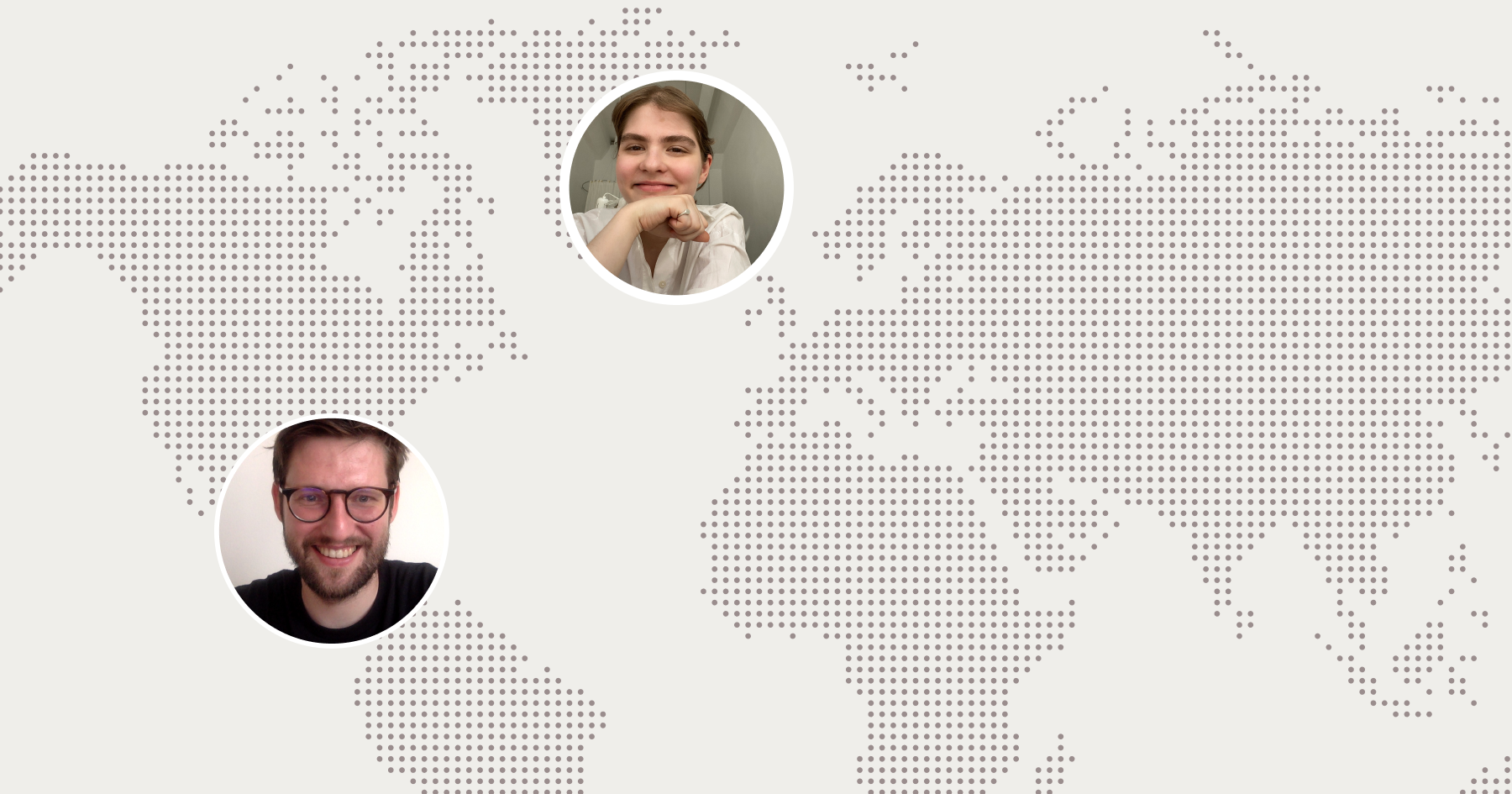
If your interviewees live in a different country, you must do an interview remotely. But it doesn't mean you have to sacrifice audio and video quality because of that. With the growing popularity of YouTube and other video hosting services as well as remote communications due to the pandemic, it’s now easier than ever to create a high-quality remote interview, video or audio-only. As long as you use the right tools for that, of course.
This post reveals tools and best practices for recording a video interview remotely with no quality loss if you and your guests are in different locations.
How to record a remote video interview in high quality
There are different ways you can do that. The way often depends on your guest and their tech setup. Let’s delve into the most common ones.
Separate recordings on separate devices
This method means you and all of your interview guests record their own tracks separately on their own devices. Separate recordings will work best if your guests are more comfortable answering prepared questions at their own pace rather than answering them live during the call.
This is how it works: your interviewees use their own cams and mics to record themselves and then send the footage over to you for post-production. This ensures you don’t depend on the Internet connection or other internet-related issues. Other advantages include that your guests aren’t bound to time and space and can record it whenever and wherever they feel like, with more time to get ready for the interview and do the necessary research.
Speaking of the disadvantages, you cannot stream such an interview live. Post-production will require more time as you’ll have to wait for your guests to send you recordings; the quality of audio and videos of your guests' files may differ, starting with the sound volume and ending with the video image. So you’ll have to kill much time for post-production to make the final piece look cohesive.
Last but not least con of this method is that an interview doesn’t look engaging as it’s scripted and pre-recorded. Such content lacks dynamic conversation and might be extremely difficult to edit to make it look vibrant.
Double-ender recording
This method means you and your guests hop on a video call using one of the available video recording or conferencing apps. Apps like Zoom or Skype are off the table because they cannot record videos locally.
Local recording is one of the most vital points when it comes to remote interviews because if some part of the interview is of poor quality, you’ll have to organise a call again or ask your guest to send the commentary to you. This is why local recording software is a much better choice for interviews and isn’t necessary for regular remote video calls.
An example of such software is Waveroom, where each participant’s audio and video are recorded locally and separately and automatically uploaded in their Rooms so that a host can then download them and use them in post-production. The only disadvantage of this interview method is that it’s a one-take interview because you’re recording live, but you can anyway smoothen it during the post-production.
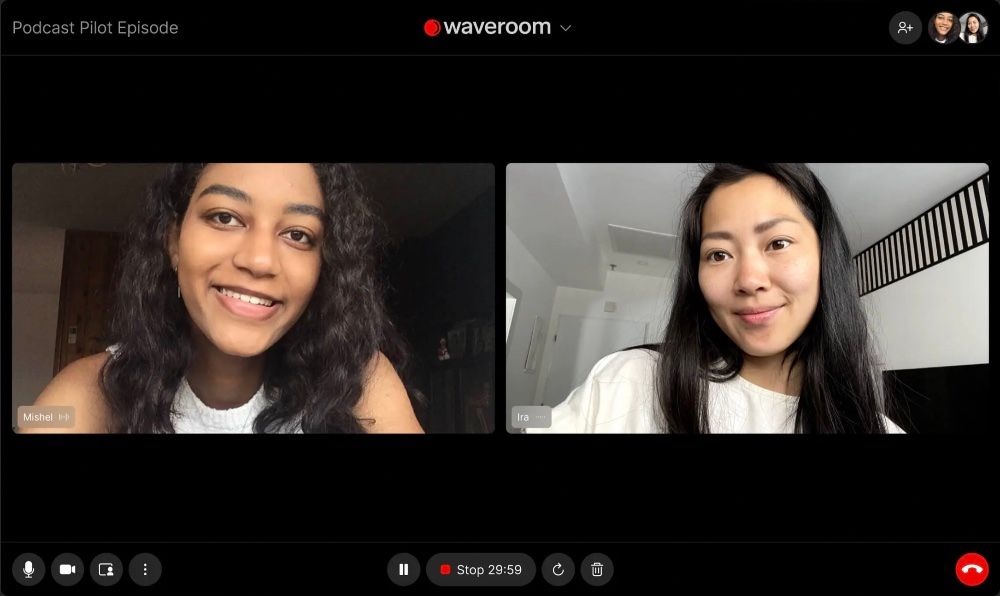
Remote video interview: Which equipment to use
The first thing we’ll briefly touch on is the setup you’ll need for a video interview. Obviously, you’ll need:
- Camera
- Lighting
- Mic
- Video recording software
- Video editing software
💡We won’t dive too deeply into this because we’ve already covered video equipment in our post about video podcasting. To learn more about mics, headphones, audio interfaces, and acoustic treatments, check our ultimate guide on the best equipment for podcasting and interviews.
We’ll just mention that if you’re just starting to make video interviews, there’s no need to buy the most expensive professional gear. Sometimes at the beginning of your journey, a nice video recording app or just a smartphone cam might be enough because even these handy solutions provide 4K quality.
If you’d rather opt for a nearly all-in-one solution for remote video interviews, choose a modern remote recording application that’ll serve you as a camera, recorder, audio interface, and editor at the same time.
Since a remote recording tool is of a primary value when it comes to recording a video interview, we'll pay a special attention to it.
Recording software for remote video interviews
When you hear the phrase ‘remote recording software’, Zoom might be the first tool that comes to mind. However, no matter how popular it is, Zoom isn’t even a nearly good option for quality remote video recordings. The reason is that Zoom depends on the Internet connection when recording, and you should look out for a solution that uses local recording.
💡Local recording means the session is being recorded on your computer instead of over the Internet. So, even if the connection is poor or unstable, it doesn’t affect the quality of the recording. You get separate video and audio tracks of each guest after the session, which are recorded locally.
Other things to consider when choosing a remote recording application or web service are:
- The highest possible audio and video quality it can provide.
- Ability to record locally.
- Ability to separate track recording for easier post-production.
- Multiple editing tools available in addition to the main functionality.
- Ease of use.
- Number of guests you can invite.
- Session length limits.
Waveroom is the tool that meets the criteria.
How to record a video interview with remote guests in high quality with Waveroom
Follow the steps below to start a recording session.
- Log in to your Waveroom account.
- Click the Create Room button.
- Enter the name of the room to easily navigate between the existing rooms in your personal dashboard.
- Set your Video, Audio and Record preferences under the video preview.
- To invite guests to the interview, copy the invite link and send it to people you want to join your video interview.
- Click the Start Now button to launch your interview session.
- Click the Record button when you’re ready to record the interview and click Stop when the recording is no longer needed.
- Click the cross icon to end the interview.
- Wait a few seconds while the interview recording is being saved.
- Click the All Rooms button at the upper left corner of the page.
- Click the room that you’ve been in. Here you can play and download the locally recorded video and audio files of each person who participated in the meeting.
💡As Waveroom has the tracks of each participant separately recorded, it'll be easier for you to edit yours or your guest's track during the post production. It's a lot simpler to edit the interview if it's recorded with Waveroom!
You can also delete or rename the room if you want.
That’s it! The recordings will be saved in the quality and resolution you’ve set before the meeting. Edit, share, watch and listen to them any time you want.
Best practices for recording high-quality remote video interviews
Regardless of how you decide to record your remote interview, here are the tips you can use and share with your guests to provide the best audio and video quality possible.
General tips for remote video recording
- Schedule the interview to make sure you won’t be interrupted.
- Find a quiet place to record the interview or turn off all gadgets around you (such as fridge, heaters, and fans) to reduce the ambient noise as much as possible.
- If you're recording at home and not a professional studio, make sure your room has carpets, curtains, is well-furnished and has lots of cushioned surfaces. These will act as acoustic treatments and help your voice sound clearer in the recording minimising echo.
- Mute your devices during the interview.
- When speaking, try not to move around, especially if you don’t have a mic that captures your voice from each angle.
💡In our piece about podcast equipment, we mention several mic options that'll match your needs.
- When gesturing, avoid tapping, slamming, and hitting surfaces.
- If you have the interview questions or script on your computer desktop, keep them close so that you don’t lose the conversation line and don’t open them with clicking and typing sounds.
Tips to get the most out of a remote video recording app
- Even if you use a service that records locally, still make sure your Internet connection is strong. It’ll help you spare your nerves and reduce your post-production time.
- Prepare your background in advance.
- Make sure you’ve chosen the required app’s settings before the recording, you can hear your voice, the record button works well and the image you see satisfies you.
- Depending on the software you choose, make sure it works in the browser you and your guests are using. Waveroom so far works only in Google Chrome, and other remote recording tools may have some limitations as well.
- Close and mute all apps on your computer that might interfere with the recording software.
- Make sure your headphones and microphone are connected to your computer.
- Mute notifications on your computer.
Hopefully, now you have a clearer picture of how to record a video interview with remote guests without losing its quality. The right choice of recording software is more than half of success.
Remote video interview recording: FAQ
How to do a video podcast with a remote guest?
To record a video podcast with a remote guest or co-host, use a tool that can locally record your conversation and save yours and your guest's tracks separately. Waveroom is the online virtual recording studio that can help you with exactly that.
Can you record a podcast with someone far away?
Absolutely. Use a double-ender recording to do a podcast or an interivew with someone from outside your location.
Can I record my online interview?
Waveroom allows you have your interview recorded. You will find the audio and video tracks in your account. You can download the recordings or edit them on your PC or Mac later.
Want to add something to our guide or discuss it? Follow Waveroom on Twitter, Instagram, Facebook and Reddit to always be in the loop with all our updates and connect with us!