Welcome to Waveroom, A Remote Recording Studio
Explore the possibilities of Waveroom. Learn how this project got started and how it can help you.
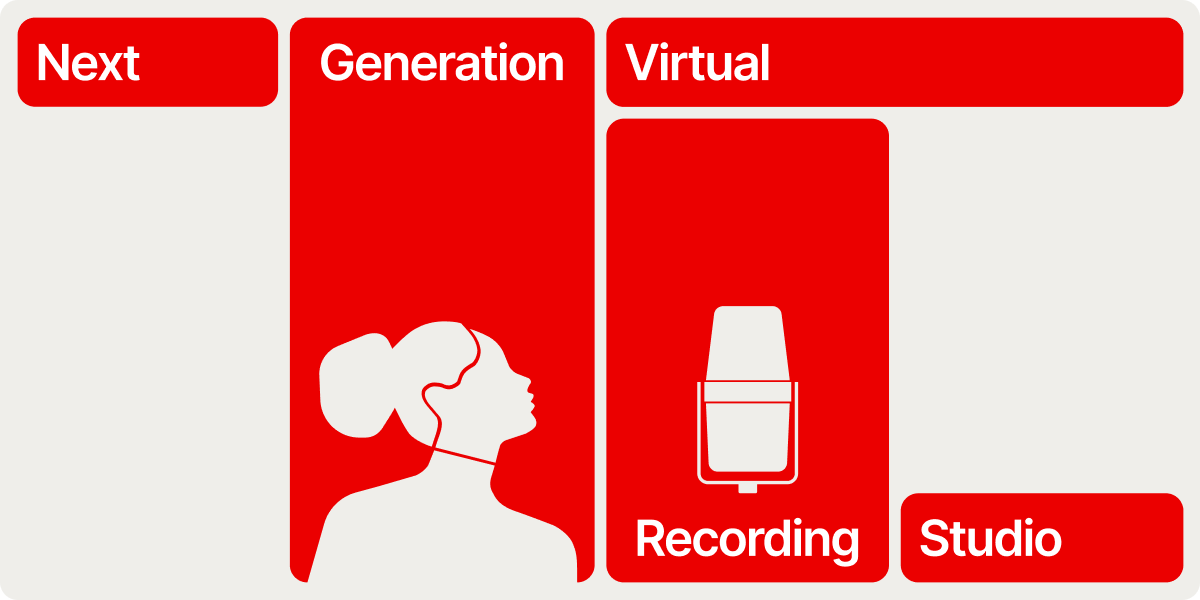
The rapid development of technology has brought many conveniences to our lives, some of the most important of which is the ability to stay in touch with people wherever we are and to create quality content without high-grade equipment.
Although we live in a world where entire movies can be edited on a smartphone and communication with people from anywhere on the planet can be easily initiated, there are still a lot of problems that pop up in the process.
Just a drop in Internet speed can seriously affect the quality of an online class, a job interview, a group meeting, or a podcast recording. This can lead to both poor real-time communication and the need to spend additional time and effort on redoing the recording.
The desire to prevent these problems motivated us to create our own solution: the virtual recording studio Waveroom.
Why we launched this project
Our company operates in several countries and we know the importance of clear and timely communication over long distances, within the team and with clients alike. Over the years we’ve tried many remote calling and recording tools but haven’t found a product that meets all our needs.
So we decided to create a service that combines ease of use, access on all platforms, and the highest quality of video and audio paired with the ability to record regardless of the speed and stability of the Internet connection.
After several months of diligent work on the service and its active use within the company, we’re now ready to share it with you!
What we offer
Waveroom is designed for easy and convenient remote recording of video conferences, webinars, interviews, lessons, customer testimonials, internal communications and much more.
Key features of the service include:
🔴Top-notch quality. Video is recorded in up to 1080p resolution (4K is going to be supported next) with clean uncompressed audio. Video and audio files are saved to the server during the recording and can be downloaded after the session.
🔴Secure local recording. Issues with the Internet don’t damage the quality. Even if the connection is completely lost during the session, video and audio continue to be recorded.
🔴Single and group recording. Video/audio can be recorded by one person (for a podcast, tutorial, etc.), as well as by a group of people. A host can gather 4 guests through an invite link. The maximum participant capacity will be expanded in the future.
🔴Convenience and ease of use. The service is available via browser, so it’s accessible for users of all operating systems, including Windows, macOS and Linux. The UI is minimalistic and easy to navigate.
How it works
Any user can create a virtual recording room inside Waveroom and start recording high-quality video and audio. Follow the instructions below to start.
Step 1. Authorization
- Open Waveroom in your browser.
- Click Get Started in the upper right corner of the page.
- Sign up via social media (Google or Facebook) or create an account by filling out the registration form.
- Click the link sent to your email address to confirm the registration.
Step 2. Setting up the recording
Once you clicked the confirmation link, you’re redirected to your rooms page.
- Click Create Room.
- Set your camera, microphone, and recording preferences under the preview window.
- Enter the name of the room.
Step 3. (Optional) Inviting participants
If you want to add other people to your recording room, copy the link under the room name, and then share it.
Step 4. Starting the session
Click the Start Now button. After that, the recording window is going to open. Note that the recording process doesn’t begin until you click the Record button.
Step 5. Finishing the session
- Click the hang-up phone button to end the recording session. After a few seconds, all recorded video and audio will be uploaded to the server in full.
- Click the All Rooms button at the upper left corner of the page.
- Open the room you’ve just recorded in. Here you can play and download the locally recorded video and audio files of each participant.
That’s it! The recordings are available in the quality and resolution you’ve set before the session.
What’s next
We’re just getting started with Waveroom and there is a lot in store!
Here are some of the improvements and features you should look out for:
⭕ 4K video resolution. Currently, the video is recorded in 1080p (1920 x 1080 pixels). In the future, we are going to also support a 4K resolution (3840 x 2160 pixels).
⭕ Simplified editing. Built-in tools for fast and easy editing of your recordings. No additional complex software use is required.
⭕ Noise and gap removal. The possibility to automatically reduce distracting sounds, such as background noise, and eliminate pauses, gaps, and silence.
⭕ Mobile support. The availability of Waveroom on mobile devices. Hosting video meetings, inviting guests, and saving recordings in the same high quality as on desktop.
We hope you will enjoy using our service!
Don’t hesitate to share your feedback and ideas here.
It helps us make Waveroom better.
Follow Waveroom on Twitter, Facebook and Reddit to always be up to date with all our news.
