Tips for Video Recording Yourself in Studio-Level Quality
Basics and essentials of recording a video of yourself at home or in a studio.
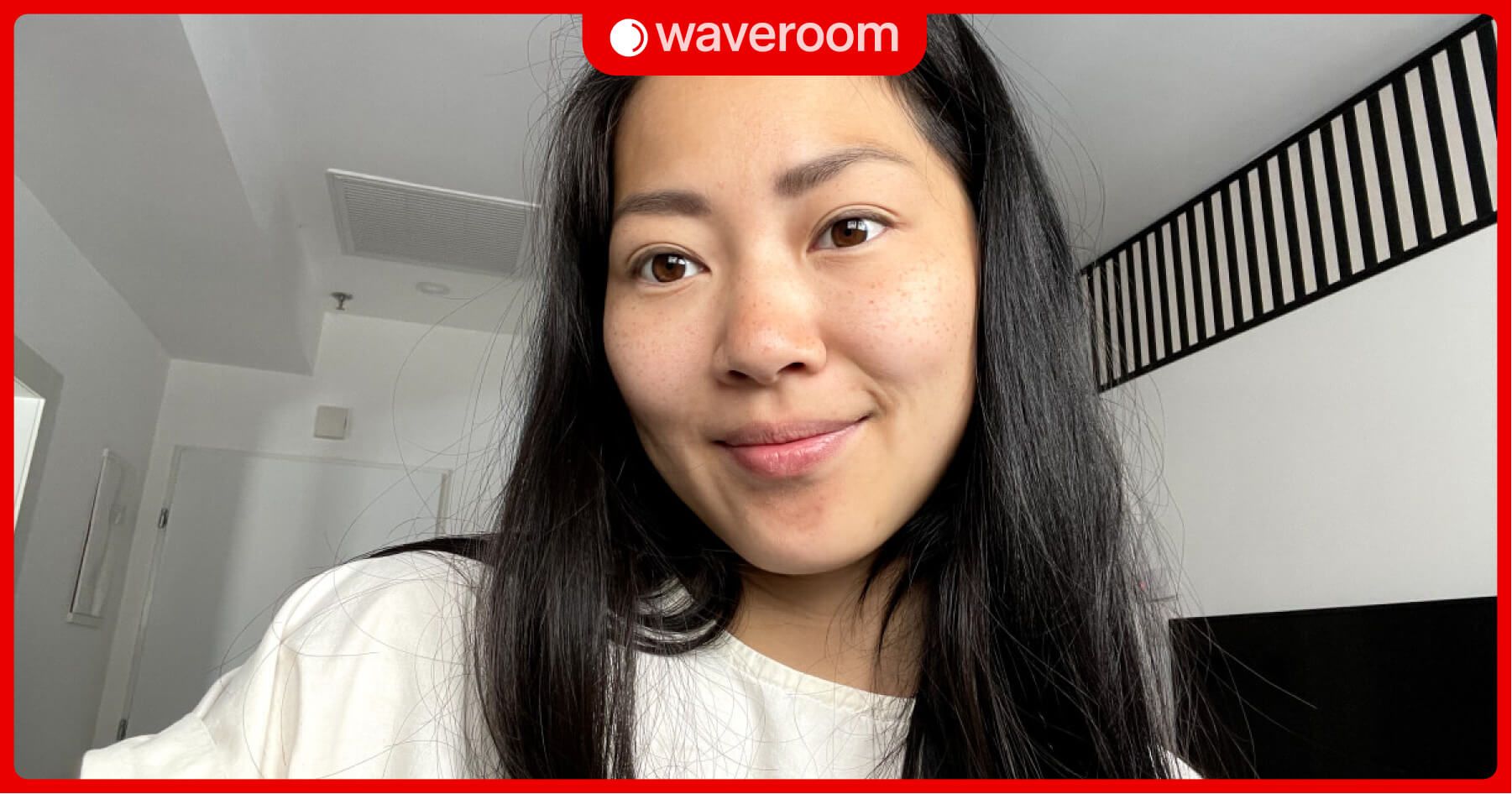
Video podcasts, YouTube videos, presentations, Instagram Reels — no matter what exactly you're going to record yourself for, if you struggle to find a way to flawlessly showcase yourself in a video, you're at the right place.
Self-recorded videos are essential if you want to grow your business or personal branding, as it creates a connection between you and your audience. But making such videos might be frustrating, especially if you have never done it before — all these attempts to find a perfect background, adjust lighting, sound and look well may be quite exhausting. And now, when the audience is picky and expects a professional-quality video from every creator, it's even more challenging.
In this article, we'll share actionable advice to help you video record yourself with studio-level quality and look flawless on the recording.
How to record yourself & look good in a video
Below, we'll speak of specific tips on how to take your self-recording to the next level, but here, let's briefly remind you of pointers that will help you get in the mood:
- Keep practising even if you think that nothing works and the quality of the video is lower than you wanted it to be.
- Don't let the first unsuccessful shots discourage you from trying. Take a look at your favourite video creator's content and scroll down to the bottom of their uploading history. You'll notice the drastic change in quality for the better.
- Develop your presentation skills.
- Warm up your voice before each recording.
- Create a comfortable environment for recording: find the right background and the light angle that highlights your appearance, not makes you look worse.
- Don't rely on expensive professional equipment. Albeit the equipment is vital, remember that high-quality videos can be recorded even with a smartphone camera.
9 tips for video recording yourself with studio-level quality
Now let's cut to the chase and finally list the nine tips that will definitely help you look and sound perfect on your video recording.
Get used to the camera & how you look on it
It might feel strange to look at yourself when recording because we don't typically see ourselves talking and using our mimics — this is what other people usually see. This is why it's essential to get used to how you look in recordings in motion and find your best angles. Practice talking in front of the camera alone and as if you have guests.
You can achieve this by practising and recording yourself from various angles with different lighting. The more you do it, the more comfortable you'll get on camera. After you watch these test recordings of yourself, check how you look, hear how you sound, and analyse the strong and weak points, make adjustments to upcoming recordings.
Prepare the script
Recording off-the-cuff might result in hours of daunting post-production. And having a script with everything you're going to say will significantly help you avoid hesitation pauses and tangles in your speech. With the script before you, you won't need to eliminate these pauses and constant ums and ers in post-production, and your overall image on the recording will look professional.
It doesn't have to be a word-for-word script if you don't want to spend time writing everything down, but a detailed outline with especially vital thoughts may come in quite handy. Besides, it's crucial to maintain eye contact with a camera, but a word-for-word script will draw your whole attention to it, so you'd better have a script that only keeps you in line and helps you not forget important details.
Set up the right shot
The location and background of the video play a vital part in an overall look. Your location of choice should be well-lit, quiet, and have a simple and uncluttered background. The place also depends on the video you're about to shoot and how formal you want to look. You probably noticed that plenty of YouTube bloggers record themselves right in their bedrooms and living rooms. For some videos, such locations are sufficient. But if you're going to record a promo video for your brand, a video podcast, or a documentary piece, an equipped studio or a meeting room would be a better choice.
Here are some other tips to keep in mind:
- Ensure that the camera is at eye level, as this will create a personal bond with your viewers.
- Use the rule of thirds to frame yourself on the screen: divide the frame into three sections horizontally and vertically, and place yourself at the intersection points.
- Don't place a camera too close to your face and avoid severe close-ups in general.
- Avoid shaking footage, and make sure the camera is secured stably.
- Choose a simple and uncluttered background, and avoid backgrounds that are too busy or distracting. A plain wall or a simple backdrop will work well.
- Keep in mind the platform for which you're creating your video. For instance, if the clip is intended for Instagram Reels, place your phone vertically to record a portrait video, not a landscape one.
Invest in equipment
Pumping money into good-quality equipment is important for creating a great video podcast; however, not necessary in 100% of cases. If you only start, try to make videos with the setup you already have, such as a smartphone camera, webcam of your laptop, smartphone microphone, and natural lighting.
If you're ready to invest in the equipment, here are some recommendations for cameras, lighting, and microphones:
📷 Camera: If your budget allows you, you can invest in a DSLR or mirrorless camera that shoots high-quality video. If you're on a tight budget, you can even use your smartphone to record videos. Most modern smartphones have good-quality cameras that are more than capable of recording flawless videos.
🕯Lighting is equally important when it comes to video recording. Natural light is ideal, but if you're recording indoors, you'll need some additional lighting. Invest in affordable LED lights that are easy to set up and adjust.
🎙 Mics: Good-quality audio is just as important as good-quality video. Purchase a microphone that is compatible with your camera or smartphone.
Use a convenient video recording software
Video recording services like Waveroom will surely ease your struggles. Waveroom is a virtual podcast recording studio that can record an audio-only or a video remote podcast of your guests and yourself in high quality.
Tools like Waveroom let you control your recording process as well as how you look and sound in the recording. Audio and video files you get after the session are placed in your dashboard individually for you and your co-hosts in the most common audio and video formats.
When you finish with the recording, you can save the video files with uncompressed audio in high quality, which is achieved owing to the local recording.
💡 Local recording means that the session recording takes place on your computer instead of over the Internet. So, even if the connection is poor or unstable, it doesn’t affect the quality of the recording.
Adjust lighting
Lighting can make or break your video and how you look on the camera. Before you start recording, remember that natural daylight is an ideal option. To achieve soft lighting, it's better to shoot in the morning or late afternoon.
Here are some tips for setting up lighting:
🔴 Natural light: If possible, record your video in a location with plenty of natural light. Choose a place with windows that let in plenty of sunlight.
🔴 Artificial lighting: If you're recording indoors or in a location with limited natural light, consider buying LED lights. They're easy to set up and can be adjusted to suit your needs. Place them in front of you and slightly to the side for the best results.
Avoid placing your artificial lights over your head because this will throw shadows on your face twisting your facial features. Backlight is also a thing you should avoid, as it lowers the quality of the video and obscures your face.
🔴 White balance: Ensure that the white balance is set correctly on your camera or smartphone. This will help prevent your footage from looking too yellow or too blue.
Set up the sound
Good quality audio is essential for creating a video that people would love to watch and share. But the choice of a microphone isn't the only thing that may affect how the video sounds. The background noises of all sorts, popping sounds in speech, as well as loud exhaling and inhaling also ruin the whole perception. To avoid these, record your video in a quiet room and don't forget to use pop filters to eliminate popping plosives when you speak.
Here are some microphone tricks can also help you achieve studio-level audio quality:
- Place your microphone close to your mouth but not too close. This will ensure your voice is clear and easy to understand.
- Place a pop filter between your mouth and the mic.
- Don't change the distance between yourself and the mic when recording.
💡 We've covered more of these in our guide on how to sound better in a podcast.
Before you start recording, test your audio to ensure that it sounds clear and balanced. If you're recording with co-hosts and guests, make sure all of the participants have similar volume levels.
Choose the right clothes & makeup
Clothing that fit you to a T will not only help you look good on camera but feel more confident as well. When you're sure you look great, it's a lot easier to focus on the content of the video instead of insecurities.
Here are some tips to follow when choosing clothes for video recording:
- Choose clothes that suit you and make you feel comfortable. Pick colours that you know look good on you.
- Avoid patterns or clothing that is too distracting. Solid colours work well on camera.
- Avoid colours that blend into your background. Wearing all white with white wall background won't help you achieve the desired effect.
If you want to wear makeup for the recording, make sure it matches the vibe and topic of your video. Natural makeup that highlights your features is a better choice for almost all types of video recordings.
Film & edit properly
Now that you have your equipment set up and your shot framed, it's time to start recording. Here are the tips for filming yourself on camera:
- Try to be as natural and authentic as possible. Don't worry about making mistakes and just be yourself.
- Speak clearly and at a moderate pace. This will ensure your audience can understand what you're saying.
- For editing your footage, use software to trim it, add transitions, music, and add any other effects you want. Keep your editing simple and clean to ensure the effects help your audience receive the information, not distract from it.
- Reduce long pauses to increase the watch-through rate of your video.
- Remove background noises from your recording.
How to video record yourself with Waveroom
With Waveroom, an online recording studio, you can film podcasts, interviews, meetings, webinars, and presentations right from your browser. These are the steps to take if you want to record yourself alone or with co-hosts:
- Log in to your Waveroom account.
- Click the Create a Room button.
- Enter the name of your room at the top of the page.
- Set your Video, Audio and Record preferences under the video preview.
- Copy the invite link. Send it to people you want to join your video meeting.
- Click the Start Now button to open your room.
- Click the Start Recording button when you're ready to begin the session.
- Click the hang-up phone button to end the meeting.
- Wait a few seconds while the meeting recording is saved.
- Click the All Rooms button at the upper left corner of the page.
- Click the room that you've been in. Here you can play and download the locally recorded video and audio files of each person who participated in the meeting.
Have more tips to share? Follow us on our Twitter, Instagram, Facebook and Reddit to always be in the loop with all our updates!